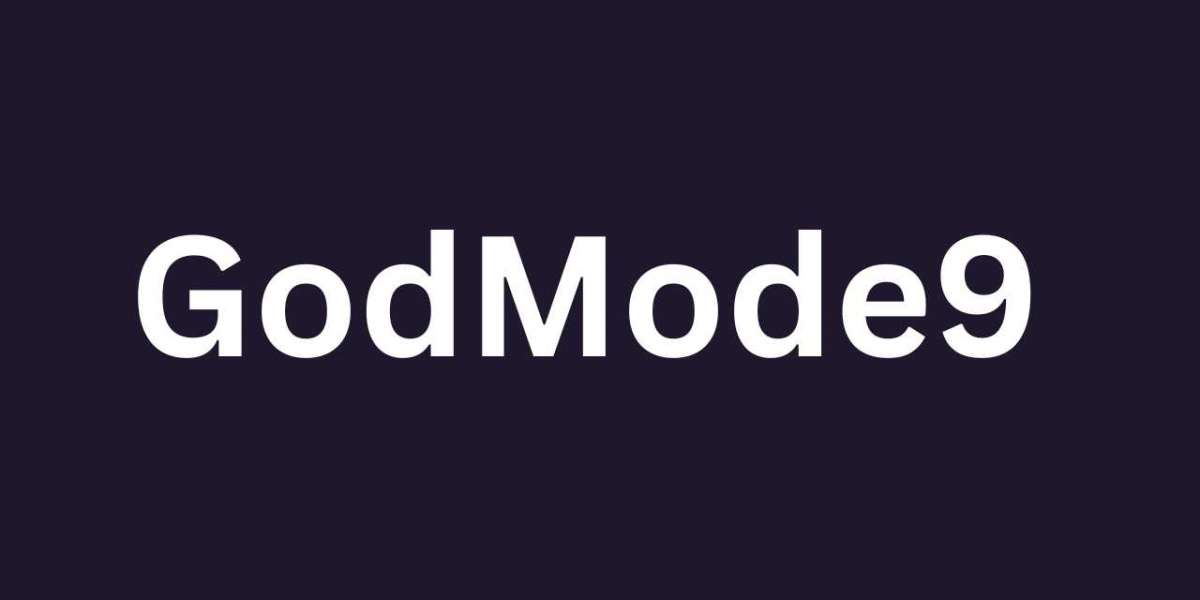If you've recently modded your 3DS or plan to, you'll likely hear a lot about GodMode9. It's one of the most powerful tools you can use, giving full access to your system's files. However, before you begin using it, let's walk through exactly how to access GodMode9 — step by step, with no confusion.
Requirememts for using GodMode9
First things first, GodMode9 only works if your 3DS is already modded. You need custom firmware (CFW) installed — typically Luma3DS. If your system is still in stock, you won't be able to launch it.
You'll also need GodMode9 installed as a payload, which is typically included during the standard modding process if you've followed a trusted guide, such as get-into-godmode9, you should already have everything you need.
Ensure your SD card is inserted, and your battery is charged — you'll be using the system outside the regular interface.
How to Access GodMode9
Once you're ready, shut down your 3DS completely. Don't just put it in sleep mode — power it off completely.
Now, to open GodMode9, hold down the START button, then press the POWER button. Keep holding START until the screen lights up. If everything is set up correctly, you'll boot into GodMode9.
No apps. No waiting. Just one button combo — START + POWER.

Navigating GodMode9
When it loads, you'll see a file browser-style screen. It might feel a little old-school, but this is where you can perform tasks such as backing up your system, installing CIA files, managing SD content, and more.
The interface displays storage areas, including your SD card, SYSNAND (system memory), and CTRNAND. Be cautious here — you have full access, so don't avoid deleting or moving files unless you're following a specific guide.
Use the D-pad to navigate, A to select, and B to go back. It's pretty straightforward once you get used to it.
What If It Doesn't Work?
If pressing START + POWER doesn't launch GodMode9 and your system boots usually, a few things might be wrong.
First, check that GodMode9 is actually installed. Look in the /luma/payloads/ folder on your SD card — the file should be named something like GodMode9.firm.
If it's missing, you can re-download it and place it there. Also, double-check that your SD card is working correctly and inserted all the way.
If your 3DS freezes or displays an error, try powering it off and then try again. Sometimes, it takes a couple of attempts, especially on older models.
Can You Launch GodMode9 on a Bricked 3DS?
If your 3DS is bricked, meaning it won’t tuwon't or function usually, GodMode9 might help:
- Attempt to boot into GodMode9
Even if your 3DS is bricked, you can try the Start + Power combo to access GodMode9.
- Recover system files
Once in GodMode9, you can fix the issue by restoring backups or system files.
How to Fix GodMode9 Freezing?
If GodMode9 freezes during use:
- Restart the 3DS
Sometimes freezing is resolved with a basic restart.
- Check for corrupted files.
Corrupted files can cause freezing, so you need to delete or restore them using GodMode9. Most problems encountered with GodMode9 can be easily solved by following these steps.
Conclusion
The 3D modding experience depends critically on GodMode9. Though at first it may not seem very safe, after everything is set up starting is quick and easy.
Whether you're making backups, installing games, or just poking around to learn, it all starts by holding START while powering on your 3DS.
Take your time, follow trusted guides, and explore carefully — you'll get the hang of it in no time.