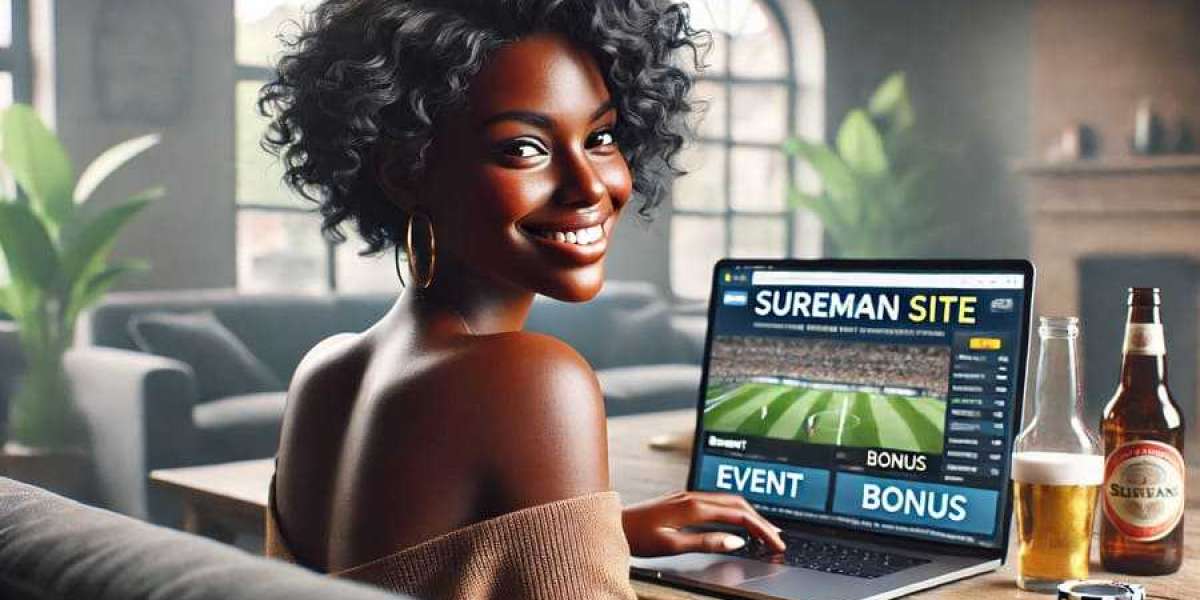Understanding Vivetool References: A Comprehensive Guide
Vivetool has become a go-to utility for Windows power users who want to unlock hidden features and experiment with unreleased functionalities. While many know how to use basic commands with Vivetool, fewer understand the concept of Vivetool references, which is a crucial part of accessing Windows’ experimental capabilities. This comprehensive guide will help you know what Vivetool references are, how they work, and how to use them effectively.
What Are Vivetool References?
Vivetool references are identifiers or Feature IDs that correspond to specific experimental features within Windows 10 or Windows 11. These references enable users to enable, turn off, or configure features that Microsoft is testing internally or gradually rolling out to a limited audience via A/B testing.
When using Vivetool, you input a reference (feature ID) to control whether that feature is active on your machine. Think of them as unique codes that unlock specific capabilities within your operating system.
Why Understanding Vivetool References Matters
Understanding Vivetool references helps users:
- Customize Windows beyond default settings
- Test new features before public release
- Troubleshoot or turn off buggy experimental features
- Have more control over the user interface and functionality
Without understanding references, you’re unquestioningly enabling features — which could lead to instability or poor performance.
Where to Find Vivetool References
Since Microsoft doesn’t publicly document these references, users typically find them through:
- Tech blogs and forums (like XDA, Neowin, Deskmodder)
- Windows Insider builds analysis
- GitHub repositories
- Social media accounts from Windows reverse engineers
Each reference is linked to a specific feature. For example:
- Taskbar updates
- Snap layout improvements
- Search bar behavior
- File Explorer redesigns
How to Use Vivetool References (Step-by-Step)
- Download Vivetool
- Extract the ZIP file
- Place the files in a folder, such as C:\Vivetool\.
- Open Command Prompt as Administrator
- Use the command syntax:
- Enable a feature:
- vivetool /enable /id:FeatureID
- Turn off a feature:
- vivetool /disable /id:FeatureID
- List current features:
- vivetool /query
- Restart your PC for changes to take effect.
Best Practices When Using Vivetool References
- Create a system restore point before making changes.
- Enable one feature at a time to avoid conflicts.
- Use trusted sources to verify the information provided by each reference.
- Reverse the shift if issues arise using the turn-off command.
Commonly Used Vivetool Feature References (Examples)
Note: These may vary depending on your Windows version and build.
- 35620393 – Enables the new File Explorer UI
- 39281392 – Activates improved Snap Assist
- 39751186 – Shows updated Taskbar overflow menu
- 41040327 – Enables dark mode in legacy UI components
Is It Safe to Use Vivetool References?
Yes, as long as you follow best practices. Vivetool itself is safe, but enabling specific references may activate unstable or unfinished features. Always verify the source of the Feature ID and monitor system behavior after enabling it.
Conclusion
Understanding Vivetool references gives you deep control over your Windows environment. It empowers you to unlock powerful features, customize your system, and stay ahead of Microsoft’s updates. With the proper knowledge and careful usage, Vivetool becomes a powerful tool for both experimentation and productivity.