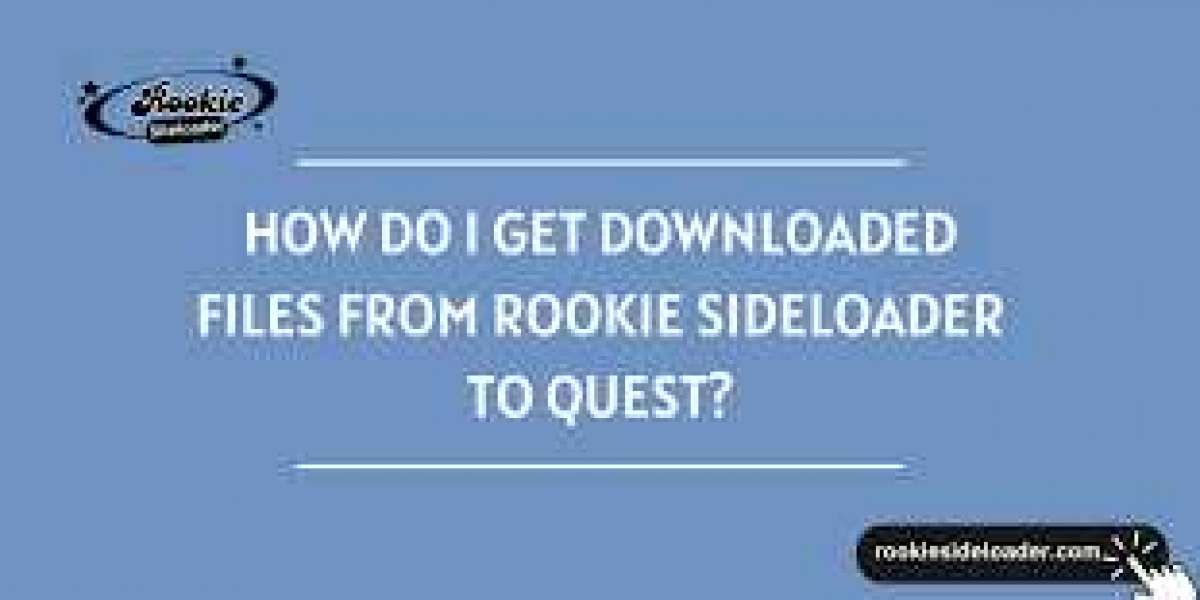Introduction:
If you're exploring VR beyond what's available on the Oculus Store, you're probably using sideloading tools like Rookie Sideloader. It's a convenient and user-friendly way to transfer files from your PC or phone to your Meta Quest headset. But after downloading files through Rookie Sideloader, the question is — how do you actually access those files on your Quest? Let's break it down step by step.
What Is Rookie Sideloader?
Before diving into the steps, let's quickly touch on what Rookie Sideloader actually is. Rookie is a sideloading app that makes it super easy to transfer and install APK files. (How Do I Get Downloaded Files from Rookie Sideloader to Quest?).
It allows you to:
- Sideload games and apps
- Transfer files (like music, videos, or mods)
- Manage installed apps on your Quest
Now that we're clear on what Rookie does let's move on to what you're here for — how to find and use those downloaded files on your headset.
Step-by-Step Guide: Accessing Downloaded Files from Rookie Sideloader
Step 1: Know Where Rookie Saves Your Files
By default, Rookie Sideloader saves files into specific folders inside your Quest's internal storage. For example:
- APKs usually go straight into the "Downloads" folder or get installed directly if you sideload them.
- Other file types (such as .zip, .mp3, or .obb files) will also be placed in either the Downloads, Rookie, or RookieSideloader folders.
To access these, you need to open the File Manager inside your Quest.
Step 2: Open Quest File Manager
- Put on your Meta Quest headset.
- From the main menu, click on "Apps".
- In the top-right corner, switch to "All" apps if it's not already selected.
- Look for the "Files" app and open it.
This is your Quest's internal file manager.
Step 3: Navigate to the Downloaded Files
Once you're in the Files app:
- Tap on Internal Storage.
- Look for folders like:
- Download
- Rookie
- RookieSideloader
- Or any custom folder you may have chosen during sideloading
Browse through those folders — your downloaded files should be right there.
Step 4: Use the Files
Now that you've found your files, you can:
- Install APKs: If you have an APK file and haven't installed it yet, you'll need to allow installations from unknown sources. Once allowed, just click the file and follow the prompt.
- Move files to other folders: You can long-press and move files around inside the Quest if needed.
- Use them in apps: For example, if you've downloaded media files, open a compatible app (such as Skybox VR Player or AmazeVR) to play them.
Bonus Tip: Use a File Manager App
Sometimes, the built-in File Manager can feel somewhat limited. You can sideload a third-party file manager (like Cx File Explorer or X-plore File Manager) using Rookie Sideloader. These apps give you more control and better navigation options — super helpful when handling multiple file types or rearranging files for mods.
Still Not Seeing Your Files? Try This:
If you downloaded files using your PC and Rookie Sideloader, and you can't find them on Quest:
- Make sure the file transfer is fully completed.
- Restart your Quest to refresh the file system.
- Try using the Rookie app's log or history to confirm where the file was placed.
Also, ensure your Quest is in Developer Mode; otherwise, sideloading and file access may be restricted.
Conclusion
Using Rookie Sideloader makes it easy to bring content to your Meta Quest, but knowing where to find those files is key. Whether it's a new game, media file, or a mod, everything you sideload will typically be in the Downloads, Rookie, or related folders inside your headset. Simply use the File Manager or a third-party file explorer to access them.